Stack XML File Generation and Maintenance Planner
What is a Maintenance Planner:
Well !! We can say it’s a new face of Maintenance Optimizer in layman's word, which should be used from Netweaver 7.5 onward or to perform any NetWeaver 7.5 upgrade stack XML generation. Additionally for Solman 7.2 SP01/02 upgrade also it’s mandatory to be used. Customers can use MOPZ with Solman 7.1, however, from Solman 7.2 onwards, MOPZ is completely replaced by a maintenance planner. You can see in the following diagram how the maintenance planner is getting data from satellite systems/ managed systems to build the required stack XML.
For JAVA system – Use NWA (from NW7.1 onwards) or use Visual Administrator (for NW < 7.1)
2. Then login into SLD and check whether all technical systems (including SCS & ASCS instances are available or not) :
SLD URL : https://<SLD_Host_Name>/sld or http://<SLD_Host_Name>:<port>/sld
3. Based on SLD – LMDB synchronization job, you should also be able to view the same data in LMDB. Based on the last modified date in LMDB you can find out whether the available data is latest or not i.e. recently got updated from SLD or not :
NB: Always check whether “System Database” section contains database SID details , “Technical Instances” & “Hosts” are holding complete data or not. Create Logical Component by including correct Product Version. Once everything is completed, run VERIFICATION CHECK , which should be successful to get a GREEN SIGNAL for next step.
Now sync the LMDBD data with SMP (Service Market Place) by clicking on following button. Please make sure your ID, customer ID & S User ID are mapped properly in AISUSER before performing this step.
As a next step, login into Maintenance Planner and follow below steps :
1. Login into https://support.sap.com/solution-manager/processes/maintenance-management/maintenance-planner.html with your S User ID and click on the “Maintenance Planner” button.





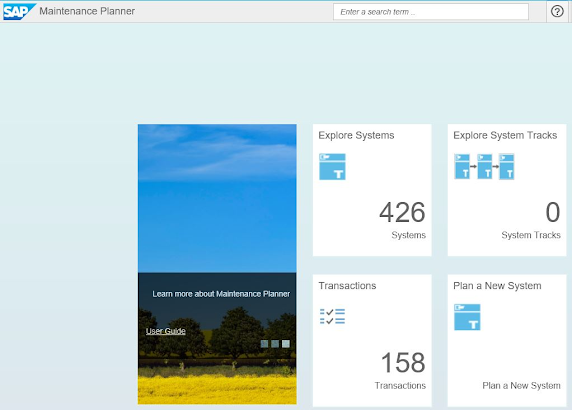





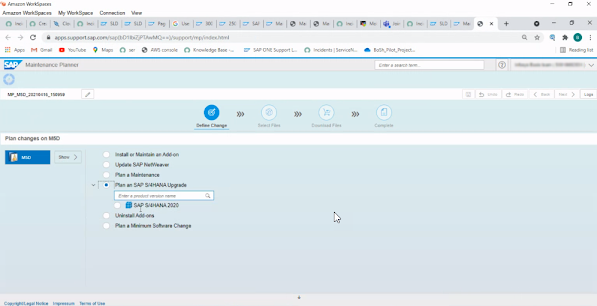


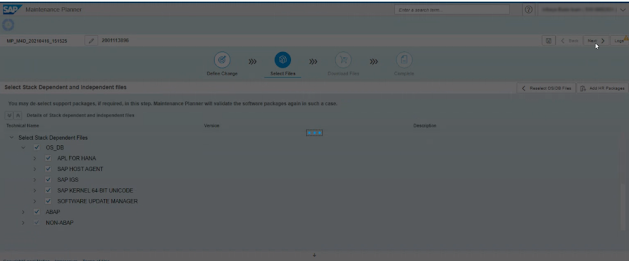



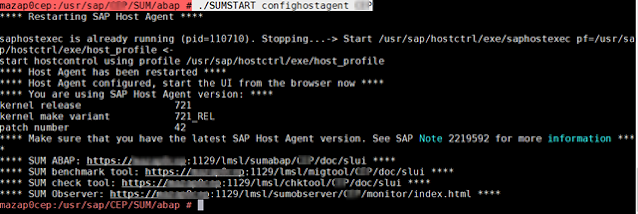
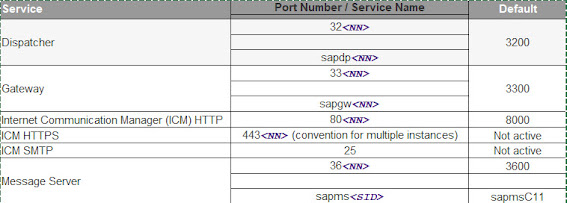


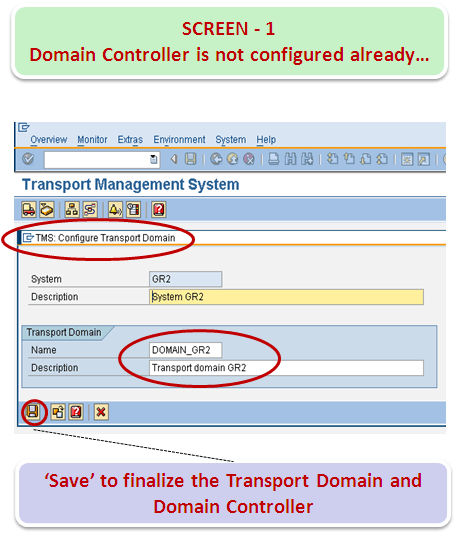

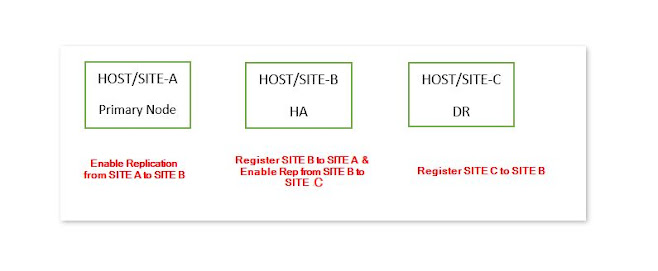
Comments
Post a Comment