HANA Installation & upgrade
Software Download:
SAP
HANA System Types :
Ø Single-host
system - One SAP HANA instance on one host
Ø Multiple-host
(distributed) system - Multiple SAP HANA instances
distributed over multiple hosts, with one instance per host.
SAP HANA Deployment Types
:
Tenant Databases : The tenant database deployment type makes it possible to run
several SAP HANA instances on the same hardware in a production environment.
Multiple Components on One
Database (MCOD) : MCOD deployments are
characterized by multiple applications on one SAP HANA system. SAP supports
deploying and running multiple applications on a single SAP HANA production
database only for
packaged applications and scenarios listed on the "White List"
included in SAP Note 1661202.
Virtualized : SAP HANA systems can be run on virtual machines with
restrictions to the hypervisor (including logical partitions).
Multiple Components on One
System (MCOS): MCOS deployments are
characterized by multiple SAP HANA systems on one host. This configuration is
approved for production environments as of SAP HANA Support Package Stack (SPS)
09. This is restricted to single host / scale-up scenarios only. Please keep in
mind that multi-SID requires significant attention to various detailed tasks
related to system administration and performance management
Recommended File System Layout
SAP HANA Platform LCM Tools
Install a Single-Host SAP HANA System Using the Command-Line Interface
Prerequisites
· 1.You are logged in as root user.
· 2.Any user has read and execute
permissions for the directory that contains the installation medium(755)
· 3. Ensure below mount points are mandatory for HANA installation
è /HANA/DATA
/HANA/lOG/
/HANA/shared/
/Usr/SAP
Procedure
1.
Change
to the following directory on the installation medium:
|
Option |
Description |
|
Intel-Based
Hardware Platforms |
cd <installation medium>/DATA_UNITS/HDB_LCM_LINUX_X86_64 |
|
IBM
Power Systems |
cd <installation medium>/DATA_UNITS/HDB_LCM_LINUX_PPC64 |
Note If you downloaded the components to a
different directory, change to the directory where you unpacked the archive.
2.
Start
the SAP HANA database lifecycle manager interactively in the
command line:
3.
Select
the index for Install New System, then select Enter.
4.
Select
the components you would like to install as a comma-separated list, then
select Enter.
5. Specify the SAP HANA system properties.
6.After
specifying all system properties, review the summary, and select y.
Results
A single-host SAP HANA system is installed. A log file is available. After installing the SAP HANA system, you may want to perform configuration tasks. For more information, see Managing the SAP HANA System After Installation or the platform the lifecycle management section of the SAP HANA Administration Guide.
Logfile written to : /var/tmp/
Update
an SAP HANA System Using the Command-Line Interface
Prerequisites
·
You
are updating to a new SPS from an installation medium or you have prepared for
update, either in the SAP HANA studio or manually.
·
You
have stopped the data replication.
·
You
have performed a system backup. Also note that during the update there is a
business downtime for your SAP HANA system.
·
You
know the <sid>adm, and database
administrator passwords.
·
The <sid>adm user has read and
execute permissions for the directory that contains the installation medium.
·
You
have applied a valid license key for the SAP HANA system.
Procedure
1.
Change
to the following directory on the installation medium:
NoteIf you downloaded the components to a
different directory, change to the directory where you unpacked the archive.
2.
Locate
the SAP_HANA_DATABASE directory, and run
the SAP HANA database lifecycle manager:
./hdblcmSelect the index for the system to be updated, then select Enter.
Note : If your SAP HANA system
has XS advanced runtime installed, you can
specify XS advanced runtime components to be
updated using the xs_components parameter. MTA extension
descriptors (*.mtaext) can be specified using the xs_components_cfg parameter.
3. Select the components you would like to update as a comma-separated list, then select Enter.
5.
6.
Define
additional properties, depending on which components are selected.
7.
After
specifying all system properties, review the summary, and select y.
Next Steps
SAP HANA content that was
installed as part of the SAP HANA database is
updated automatically on tenant databases. Restarting the tenant databases is
not necessary to trigger the deployment of the updated content on the tenant
databases. You can monitor the progress of DU deployment by executing the
following statement:
SELECT * FROM "PUBLIC"."M_SERVICE_THREADS" WHERE THREAD_TYPE = 'ImportOrUpdate Content';Non-automated content
and delivery units that were not installed together with the SAP HANA database and are not part of the SAP HANA database need to be updated manually on the
database where the content was initially installed.
If your system is configured for system
replication, you must perform the update on each host individually, starting
with the secondary host. The version of the secondary system must be the same
or higher as the one running on the primary system
Resident HDBLCM :


















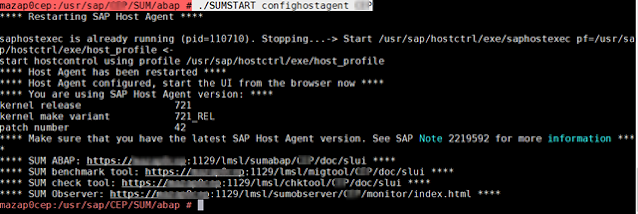
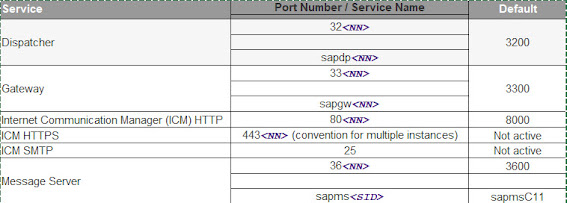

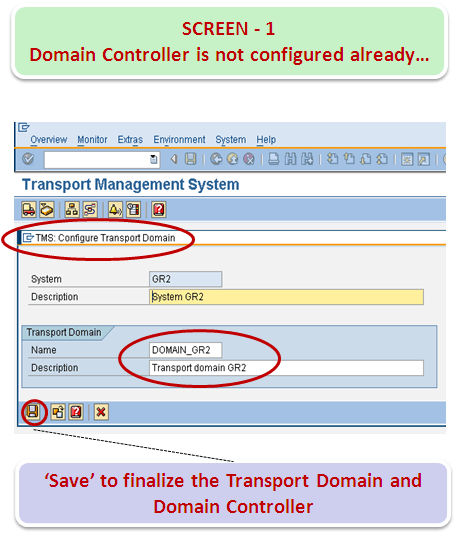

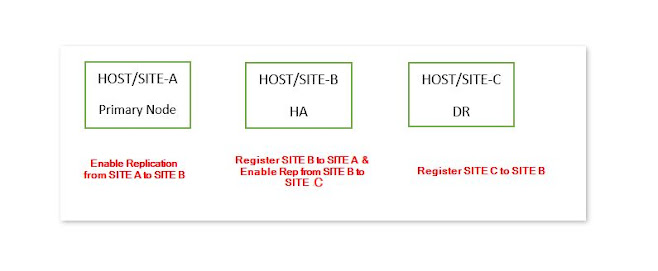
Comments
Post a Comment