SNOTE Implementation and FAQ
SAP Note :
SAP Maintains a knowledge base of problems and resolutions
which are accessed from market place. www.service.sap.com/notes.SAP provides
resolutions in the form of a note which is a number. Note can be searched on
number (if we know)or we can search with the problem code, error number etc.
Note provides info. Reg the problem, as follows
1.Problem
2.Pre-Requisites
3.Cause of the problem
4.Solution, Corrections, attachments, and note may redirect one
or more notes.
Notes of 3 types :
1.Informative note
Which consists of details to solve the problem
2.Corrective note
This provides changes to the data dictionary elements or
repository objects.
3.Manual note:
Some of the steps will be present in notes to solve the
issue.
Procedure
:
- Read the note carefully and
check for validity, Pre-Implementation steps , Post-Implementation steps
and Pre-requisite Notes.
- Do the manual
pre-implementation steps in case the Note suggests.
- Implement the pre-requisite
Note if needed
- Implement the Note, navigate to menu Go to -> SAP Note Browser
- Go to Transaction SNOTE
- Make sure the Note is in “Can be Implemented” or “Obsolete version Implemented” Implementation status. Select the note and proceed with Implementation (F8), SNOTE also allows implementing a set of Notes together.Select the request from the pop-window or create a new request.
SNOTE lists out objects
Make sure to see the final status and log of note implementation (ctrl+F5).
Check
for Post-Implementation steps from the Note, if mentioned proceed with the
steps accordingly.
Traffic light icons indicate
whether you can implement the corrections that are contained in an SAP Note.
·
Green: You can implement the corrections without having to change
them. (like above example)
·
Yellow: You can implement the corrections with restrictions.
o To ensure that the object changes are implemented correctly, you
can use the split-screen editor to adjust corrections to the source code in a
repository object. Corrections to other types of data, such as properties and
parameters of a repository object, can only be displayed. If you click the
object name or the traffic light icon, the object change display screen
appears. Here, you can check object changes or edit the source code.
·
Red: The object changes cannot be included.
o This can have various causes, such as the object not being
supported by the Note Assistant, or it being locked in another change request.
There is a message text for each
object (corrections have not been included completely, for example). If you
double-click this text, the corresponding long text appears with detailed
information.
Frequently Asked Questions for
SAP Note implementation issues
Questions
·
Why I cannot see the SAP note in
my worklist after downloading it?
·
Why obsolete prerequisite
notes are required to be downloaded?
·
Can I implement SAP notes in QAS
and PRD system directly using Note Assistant?
·
How can I check what processes
were done to an SAP note in my system?
·
Can I de-implement SAP
notes which have been implemented before?
·
Error “the objects are locked in
different requests” occurred. How to resolve it?
·
Yellow traffic light occurs for
some objects with message “corrections incompletely copied; see change display”
during note implementation. Can it be ignored?
·
SAP Note cannot be implemented
with error “context block (not found)” or “delete block (not found)” due to
special characters. How to deal with it?
·
SAP note was implemented
completely in DEV system, but the implementation status in QAS and PRD is
“incompletely implemented” or “can be implemented”. Why?
·
Syntax error occurred after note
completely implemented. I found some objects are inactive. But I was asked to
input access key when trying to activate them manually. How can I activate
these inactive objects without access key?
·
I tried to implement an SAP note
again, but was told that "SAP Note already completely implemented".
How to implement this note again? Can I de-implement it firsty and then
implement it again?
Answers
Why I cannot see the SAP note in my worklist after
downloading it?
The SAP Note may have already
been downloaded and processed by another user. You can use Note Browser (T-cd:
SNOTE > Goto > SAP Note Browser) to find it.
Why obsolete prerequisite notes are required to be
downloaded?
If note B is the prerequisite
note for note A, note B will be downloaded automatically when implementing
note A. But sometimes it happens that note B cannot be implemented because
its status is “cannot be implemented’ after downloading. This is not a problem,
but an SAP design. The Note Assistant can judge whether the SAP note is valid
or not only after it has downloaded it.
Can I implement SAP notes in QAS and PRD system directly
using Note Assistant?
You can, but it is not
recommend, especially for PRD system. All changes should be done in DEV sytem
and later transported into QAS and PRD systems. It is recommended to implement
SAP Notes in DEV system using Note Assistant, and transport
the corresponding requests which were generated in DEV
system into QAS and PRD system afterwards. So generally it
is not necessary for you to implement SAP notes using Note
Assistant in QAS and PRD system.
How can I check what processes were done to an SAP note
in my system?
A note log is created when you
download/implement an SAP note. Note log contains all the important process
steps together with date, time, system and user. You can check the note log via
T-cd:SNOTE > Goto > log. Information contained in note log cannot be
deleted by any user. This means that you can always see which steps have
already been performed. But information contained in note log is not
to be recorded into the corresponding request which is generated
during implementing an SAP note, which means that generally there
is no note log in QAS and PRD system. If you want to check the details
about what happened to an SAP note, you have to check the note log in
DEV system.
Can I de-implement SAP notes which have been
implemented before?
It may happen that you
try to de-implement an SAP note via T-cd:SNOTE > “SAP Note”
> “Reset SAP Note Implementation”, but finally you find that it
does not work or fails with error.
It is not recommended to
de-implement any SAP note which has been already implemented completely. The
reason is that even you de-implemented it now, the corrections would be
implemented sooner or later again by corresponding support package
implementation in the future.
If you want to de-implement any
SAP note, please don’t do it yourself. Please contact SAP support. SAP will
judge whether it is really necessary to de-implement the SAP note or not, and
de-implement it for you in necessary.
SAP is developing new tool to
replace Note Assistant. De-implementation function is not to be integrated into
this new tool, which means that it will be impossible to de-implement
any already-implemented SAP note using the new tool.
Error “the objects are locked in different requests”
occurred. How to resolve it?
All the objects that belong to
an SAP Note correction must be locked and transported in one request. It
could happen that some objects to be corrected by the SAP note is locked in
some requests. You should find all the modifiable requests in which the objects
are locked and release them, after that try to implement the sap note again.
Yellow traffic light occurs for some objects with message
“corrections incompletely copied; see change display” during note
implementation. Can it be ignored?
·
The object
contains customer modification.
·
Prerequisite
corrections are not implemented yet or completely. (Sometimes it is
caused by note errors and contact SAP is necessary.)
To identify the reason, you can
double-click the object name to display the changes to be implemented in
detail. You may find error like “context block (not found)” which means Note
Assistant cannot find where to change the object, or error “Delete block (not
found)” which means the lines to be deleted do not match.
The screen (which we call it
“split-screen editor”) is divided into two areas: On the left-hand side you can
see the source code part in the customer system. On the right-hand side you can
see the status of context block, delete block or insert block.
From the above screen, you can
see that the line “IF mgrp IS INITIAL AND sgrp IS INITIAL.” to be deleted is
not found. The reason is that customer did modification with INSERT below the
“Context Block”.
SAP Note cannot be implemented
with error “context block (not found)” or “delete block (not found)” due to
special characters. How to deal with it?
(Detailed information about
“context block (not found)” and “delete block (not found)”, please refer
to Yellow traffic light occurs for some objects with message
“corrections incompletely copied; see change display” during note
implementation. Can it be ignored? )
In the split-screen editor,
special characters appear in the source code part, for example German umlauts
(ä,ö,ü). In this case, context or delete blocks are not found in the customer
system. For example:
In the case of
language-dependent corrections, the SAP note must be downloaded in either the
logon language English or German and it must also be implemented in one of
these two languages. But this solution is only valid for Unicode systems. For
Non-Unicode systems, please contact SAP Support.
SAP note was implemented completely in DEV system, but
the implementation status in QAS and PRD is “incompletely implemented” or “can
be implemented”. Why?
If you implemented an SAP
note completely in DEV system and transported the corresponding request
into QAS and PRD system, the status of this note in QAS and PRD system should
be “completely implemented” as well. But sometimes it happens that the
implementation status in QAS and PRD system is "incompletely
implemented" or "can be implemented", which is different from
that in DEV system.
The problem might be
caused by following possibilities:
·
Not all objects
were included in the request.
Solution: Check whether all objects changed by the SAP note are included in the
request. If there is any object missing in the request, create a new request to
include it in DEV system and transport the request to QAS and PRD system.
·
The request was
not imported into QAS and PRD completely.
Solution: Check the import log. If import failed with error, do import again.
·
R3trans bug,
like SAP note 1525399.
Solution: Download the latest R3trans and create a new request to include the
affected objects (if you know) or all the objects in DEV system and transport
the request to QAS and PRD system.
Syntax errors occurred after SAP note was completely
implemented. I found some objects are inactive. But I was asked to input access
key when trying to activate them manually. How can I activate these inactive
objects without access key?
You can activate the objects
changed by an SAP note without access key using report
"SCWB_NOTE_ACTIVATE". You can refer to note 1131831 for details.
Well, in most
cases that activations finished with same syntax errors even using
report "SCWB_NOTE_ACTIVATE". This indicate that the SAP
note was not implemented completely (especially when several SAP notes are
implemented together in one queue). You should try to implement the related SAP
notes again and be careful not to ignore any abnormal messages with red or
yellow traffic lights during re-implementation.
I tried to implement an SAP note again but failed
with message "SAP Note already completely implemented". How to
implement this note again? Can I de-implement it firstly and then implement it
again?
First, it is not recommended to
de-implement any SAP note which has been already implemented completely.
The implementation status for an
SAP note indicates whether all the relevant correction instructions in the note
have been implemented in the system. It can have the following values:
·
Obsolete version
implemented (The SAP note was implemented before with old version,
need to implement it again with the latest version)
·
Incompletely
implemented (Corrections was implemented partly, necessary
to implement it again)
·
Can be
implemented (The SAP Note contains correction instructions that can be
implemented.)
·
Implemented
completely (The corrections in the SAP Note have been implemented completely.)
·
Cannot be
implemented (The SAP Note does not contain any correction instructions that you
can implement in your system. No action is required.)
·
Obsolete (After
you imported a Support Package that also contains these corrections of the SAP
note. No action required.)
It is possible for your to implement
the SAP note again if the implementation status is "Can be
implemented", "Incompletely implemented" or "Obsolete
version implemented". But for the SAP notes which have implemented status of
"Implemented completely", you will fail with message "SAP Note
already completely implemented" if you try to implement them.
However sometimes the SAP note
was not implemented completely even with "Implemented completely"
status. it may happen that you ignored red or yellow traffic
light during note implementation, so not all corrections
were implemented. The problem is that you confirmed that "the
SAP note was implemented completely" by clicking "Yes"
button, so the implementation status was set
as "Implemented completely" after note implementation.
Because not all corrections were
implemented, it is necessary for your to "de-implement" and
implement the SAP note again. You can "de-implement" an SAP
note as below:
As you can see from above, you
should De-select the "Copy Changes" selection boxes for all
objects during "de-implementation". By de-selecting
the "Copy Changes", the SAP note can be
"de-implemented" without removing corrections that already
implemented. Afterward the implementation status for the
SAP note will change to be "Can be implemented",
and you are able to implement it.











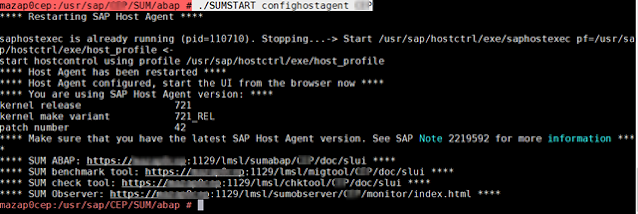
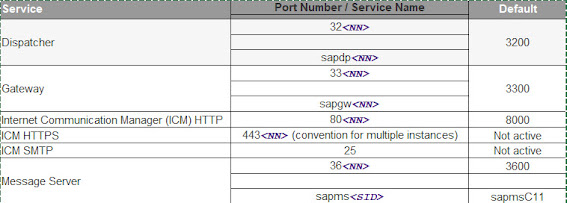


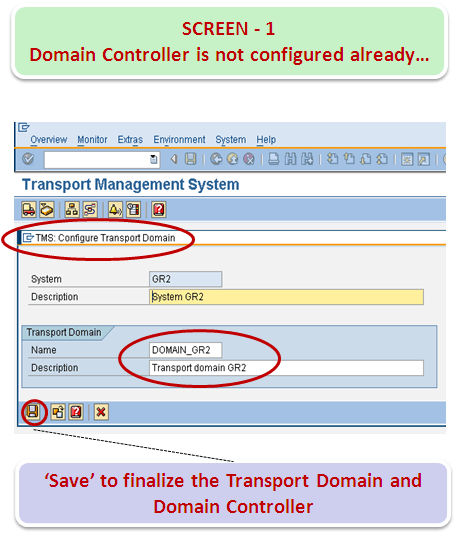

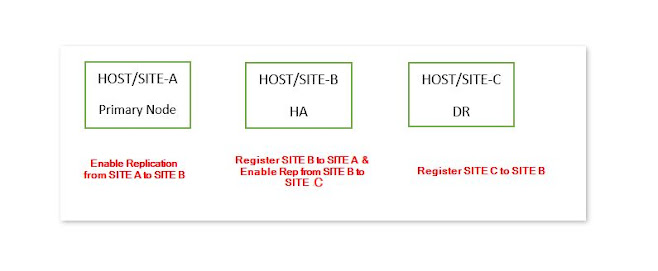
Comments
Post a Comment