Introduction
Landscape data is for some time being uploaded to SAP Support Portal – for example, to enable the Early Watch Alert. Now, landscape planning tools like Maintenance Planner emerge in the SAP Support Portal using that data. So you have to take into account a valid topology of three layers of landscape data tools now:
The System Landscape Directory (SLD),
SAP Solution Manager Landscape Management Database (LMDB),
SAP Support Portal Customer Profile.
- System Landscape Directory: This is where landscape data mgmt. starts. The SLD gets and gathers data from the technical systems and provides this information for several client applications such as SAP Process Integration (for this client, in the SLD business systems are created manually) and SAP Solution Manager.
- Landscape Management Database: The LMDB is seen in this blog mainly as a tool uploading data retrieved from the SLD to the Customer Profile. But there are two more things: The LMDB enriches SLD data in several ways – automatically by agents and manually by adding information that is not exposed to the Customer Profile, such as business partner information, so the LMDB is your source for detailed information on your landscape.
- Customer Profile(Data): the Customer Profile is a repository for landscape data. In contrast to SLD and LMDB, the Customer Profile is hosted with several applications in the SAP Support Portal storing
- …system data of all customers, handling the access by customer numbers assigned to S-users
- …but selected parts, for example, sensitive data such as business partner information are excluded
Pic :1
Pic:2
--> SAP System's information or details are sent to global SLD from there it is synched with local SLD of the solman.
--> From local SLD it is then synched with LMDB and then to the sap support portal.
Phases :
1.SAP System -->SLD
2.SLD --> local SLD (Solman)
3.local SLD --> LMDB (Solman)
4.LMDB --> SAP Support Portal
1.SAP System -->SLD :
Configurations between SAP ABAP systems and SLD :
--> Go to RZ70 t-code in the managed system and add the values of 'GatewayHost' and 'GatewayService' from the SLD system.
Gateway host details can get from the SLD :- SLD UI -> Administration -> Parameters ->Section: datasupplier
-->Below RFC's get created automatically from the above configuration setup
SLD_UC & SLD_NUC
More details on configuration:
Batch jobs responsible for updating the system details to SLD from managed systems :
SAP_SLD_DATA_COLLECT" executed periodically and
"SAP_SLD_DATA_COLLECT_STARTUP" is executed with every system restart
2. SLD --> local SLD (Solam)
--> Data from global SLD is sent to local SLD in solman by using the below configuration in global/central SLD.
- Exchanging data between SLD systems using full automatic synchronization.
- All types of SLD data can be sent from one SLD to another or changes can be exchanged mutually between them.
Note that using specific users is important for data management in SLD.
Navigate to Content Synchronization maintenance of SLD: On the SLD Home, choose Administration.
Open your SLD on http://localhost:50000/sld
Create a new Sync connection - Choose Content /Content Synchronization
In the SLD content synchronization maintenance, choose Add…
In the Content Synchronization Wizard Set following options:
- keep Source = Remote
- select the Bidirectional option
- Choose Next

Add a sync user available on the remote SLD:-
Enter Remote SLD URL e.g. =http://iwdfvm3034:50000
Enter user: SLD_LD1_SYNC and the password
Make rank settings:
- Select a namespace, e.g. sld/test_00 (mostly it will be sld/active).
- Set source rank = 100 (in case of a conflict of data – occurs, when the same data is changed at the
same time – a higher rank number defines that this SLD’s data will “win”)
Open SLD Home Landscape / Technical Systems. - Choose your system tewdf….
- On tab General read the IP address and make a note to have it available in the next step.
- Note: After the sync, many systems will be shown.
Set up local SLD connection: - Local URL = SLD’s IP Address (10.64….) or hostname
- Use newly created user TE2_XX_SYNC / pwd. (administrator user will work, specific users are preferable.
- Choose a namespace
- Choose rank = XX; XX is between 1 and 100, 100 being the highest rank.
- Choose Next.
Confirm with Finish.
You will see the content synchronization maintenance.
To get the status of the new sync connection, choose Status / Full Sync (Active)
Now Sync between local SLD and LMDB in solman happens by the below jobs
3.local SLD --> LMDB (Solman) :
Job: SAP_LMDB_LDB_0000000001 is used to synch the data from local SLD to LMDB within the solution Manager.
4. LMDB --> SAP Support Portal :
The "SM: LMDB GENERIC UPLOAD" job replaced the existing jobs that uploaded system data in the past as described in SAP Note 2177157:
- "LANDSCAPE_FETCH" (obsolete since ST 720)
- "SM: UPLOAD SYSTEM DATA" (obsolete since ST 720 SP12)
The "SM: LMDB GENERIC UPLOAD" job runs hourly. In every run, the LMDB generic upload receives data from and pushes data into the so-called postbox of Support Hub Connectivity. Support Hub Connectivity collects data packages once every hour from the postbox. Thus, it may take a maximum of two hours until a requested system data change in the LMDB is sent to SAP’s support backbone.
For more information on SLD configuration :
How to Manually Upload Landscape Data Into SAP Support Portal
Execute transaction code LMDB to launch the System Landscape Technical System page. Go to the Technical Systems tab and choose the Type. In this example, we are looking at Application Server ABAP. Enter the Extended System ID which is the SID. Click on Display.
Select the SAP Support Portal tab and click on Upload to SAP Support Portal.
The upload will take some time and see the log messages to confirm the upload is successful.




















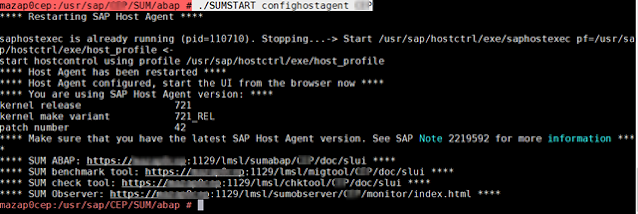
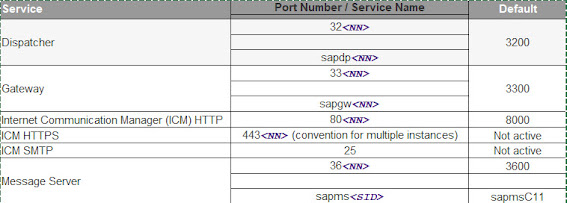


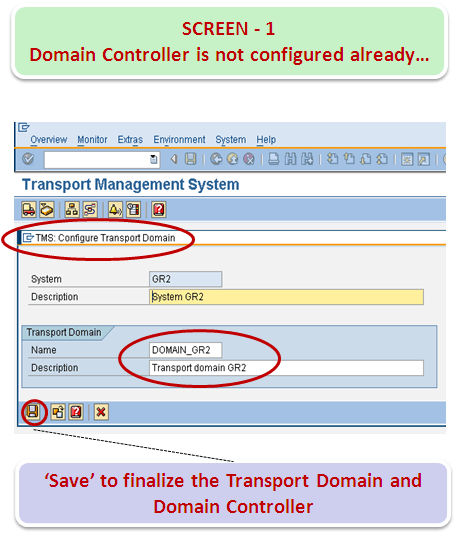

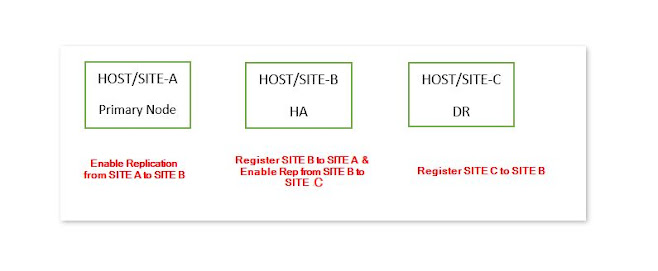
Comments
Post a Comment