Set Up SAP HANA System Replication with hdbnsutil
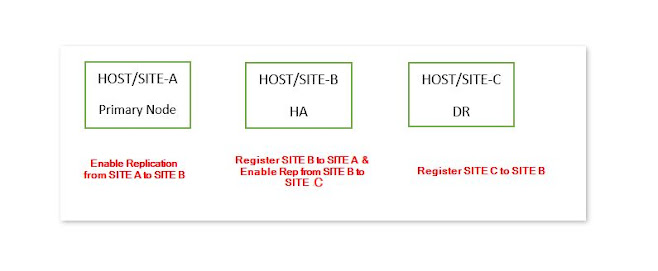
Procedure: SITE -A Enable system replication on the primary system(SITE A) as follows: In the Administration editor of SAP HANA studio, choose the Configuration tab and ensure that log_mode is set to "normal" in the persistence section of the global.ini file. Log mode normal means that log segments must be backed up. Log mode overwrite means log segments are freed by the savepoint (therefore only useful for test installations without backup and recovery). Do an initial data backup or create a storage snapshot. In multiple-container systems, the system database and all tenant databases must be backed up. As <sid>adm on the command line enable the primary for system replication and give it a logical name with the following command. Th...


